Creating a WiFi Hotspot in Windows 7/8/8.1 PC or Laptop is not a very difficult task. You can easily create WiFi hotspot in your windows PC or Laptop by just doing simple steps which we discuss below. It is also advantage to have WiFi network in the home because it can reduce extra costs on internet packs in the mobile phones and also your family members can easily use WiFi network and with the help of only one connection you can easily connect any device to your broadband internet without any WiFi router. Here we explain two methods to how to create WiFi hotspot in Windows PC or Laptop.
Method 1:- Create WiFi Hotspot With Software
In this method firstly you have to download software. After installing the software it will tell you creating your WiFi Hotspot username and password. Simply just create username and password according to you. Then click on start or activate button it will automatically create to you WiFi Hotspot, next whenever any user want to access your WiFi hotspot they have to put password first which is provided by you then they can access your WiFi hotspot network. So its just simple method and you can easily create a WiFi hotspot access point on your windows 7/8/8.1 PC or Laptop and you do not have to use any WiFi router. So here we provide two software's which is best and free for creating WiFi Hotspot on you PC or Laptop.
#1 mhotspot:- mHotspot is an free and easy method to create WiFi Hotspots with WiFi enable windows 7/8/8.1 on PC or Laptop. This software converts your computer or laptop windows into virtual WiFi router which can connect upto 10 devices. You can also share any type of internet connection including 3G/4G, LAN and Ethernet with the fully secured connection.
It is easy to use.
Security Features:- WPS, WPA2 and WEP password security.
The mHotspot also shows the number of devices connected, you can see sent and received data, and other log data. OR USE
#2 My WiFi Router:- My WiFi router is another free software which converts your windows 7 & 8 PC/Laptop into WiFi hotspots. You can share the internet easily with My WiFi router software anywhere and anytime. Just download and install the software and place a your username and password according to you and click on activate button.
Security Features:- WPS, WPA2 and WEP password security.
The mHotspot also shows the number of devices connected, you can see sent and received data, and other log data. OR USE
#2 My WiFi Router:- My WiFi router is another free software which converts your windows 7 & 8 PC/Laptop into WiFi hotspots. You can share the internet easily with My WiFi router software anywhere and anytime. Just download and install the software and place a your username and password according to you and click on activate button.
It is easy to create a secure WiFi hotspot with My WiFi router.
Share internet any kind of internet connection (3G/4G, Ethernet & LAN).
You can display and manage the connected devices(limit internet speed, blocklist).
You can extend your WiFi range.
Note:- Those who have desktop PC they have to first buy Bluetooth device then they will be able to create WiFi hotspot either they will not be able to create.
Method 2:- Create WiFi Hotspot With CMD
In this method we will explain you that how to create WiFi hotspot in windows 7/8/8.1 PC or Laptop through command prompt. These are the simple steps to create WiFi hotspot.
Step1:- Enable the Microsoft Virtual WiFi Miniport Adaptor
To enable this first open "RUN" dialogue box using ("Window Key"+"R").
After open the Run dialogue box type in it "cmd". It will open your command prompt or in case you are not able to find by this way simply search at start for cmd you will easily get.
Run the command prompt under Administrator privileges by doing right click on cmd and select (Run as Administrator) .
Once the command prompt open type in the below given command.
netsh wlan set hostednetwork mode=allow ssid=Hotspot key=Password
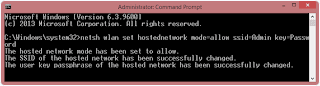
Share internet any kind of internet connection (3G/4G, Ethernet & LAN).
You can display and manage the connected devices(limit internet speed, blocklist).
You can extend your WiFi range.
Note:- Those who have desktop PC they have to first buy Bluetooth device then they will be able to create WiFi hotspot either they will not be able to create.
Method 2:- Create WiFi Hotspot With CMD
In this method we will explain you that how to create WiFi hotspot in windows 7/8/8.1 PC or Laptop through command prompt. These are the simple steps to create WiFi hotspot.
Step1:- Enable the Microsoft Virtual WiFi Miniport Adaptor
To enable this first open "RUN" dialogue box using ("Window Key"+"R").
After open the Run dialogue box type in it "cmd". It will open your command prompt or in case you are not able to find by this way simply search at start for cmd you will easily get.
Run the command prompt under Administrator privileges by doing right click on cmd and select (Run as Administrator) .
Once the command prompt open type in the below given command.
netsh wlan set hostednetwork mode=allow ssid=Hotspot key=Password
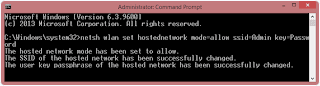
#1 SSID is your username that will show on the connection.
#2 Key is the password of your WiFi Hotspot connection.
#3 You can also create SSID and Key accroding to you !.
Step2:- Starting WiFi Hotspot Connection
After creating Hosted Network next you have to start it.
For starting WiFi hotspot connection, type in the command prompt given below command.
netsh wlan start hosted network
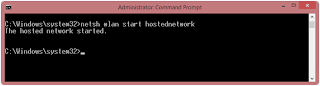
Step3:- Configuring Microsoft Virtual WiFi Miniport Adapter
Go to Network and Sharing Center where you will see your created network.
Next go to right side and you will see change adapter setting click on it.
#2 Key is the password of your WiFi Hotspot connection.
#3 You can also create SSID and Key accroding to you !.
Step2:- Starting WiFi Hotspot Connection
After creating Hosted Network next you have to start it.
For starting WiFi hotspot connection, type in the command prompt given below command.
netsh wlan start hosted network
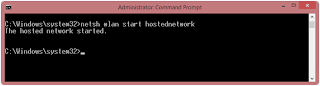
Step3:- Configuring Microsoft Virtual WiFi Miniport Adapter
Go to Network and Sharing Center where you will see your created network.
Next go to right side and you will see change adapter setting click on it.
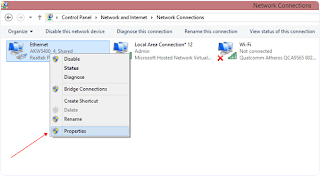
It will show you new dialogue box. Click on Sharing >> Tick on Allow network user. As show in the given image
Select Local Area Connection*12 which we created.
And then click ok.
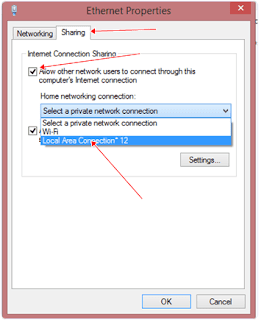
Some Other Commands
If you want to stop network connection then simply open your command prompt under administrator privileges and type below give command.
netsh wlan stop hostednetwork
Or if you want to change your network Password then type below given command in the command prompt.
netsh wlan refresh hostednetwork YourNewPassword
Now you can simply use Windows Virtual WiFi Hotspot on any WiFi enable devices. You can enjoy your private network and any member of your home can use WiFi Hotspot. If you face any problem regarding above methods then feel free to ask !



0 comments:
Post a Comment